Share a document
Ellipsus is always growing... and so are the ways you can share your work. If you're looking for feedback, collaborating, exporting, or just blasting your words out into the world, here are a few ways to do it.
Invite collaborators by email
Want to work with an editor, beta reader, or co-writer in Ellipsus, or invite readers directly? You can invite them to your document with an email address.
Open the Collaborators panel in the right-hand sidebar
Enter your collaborator’s email
Choose their role
Click Send invite
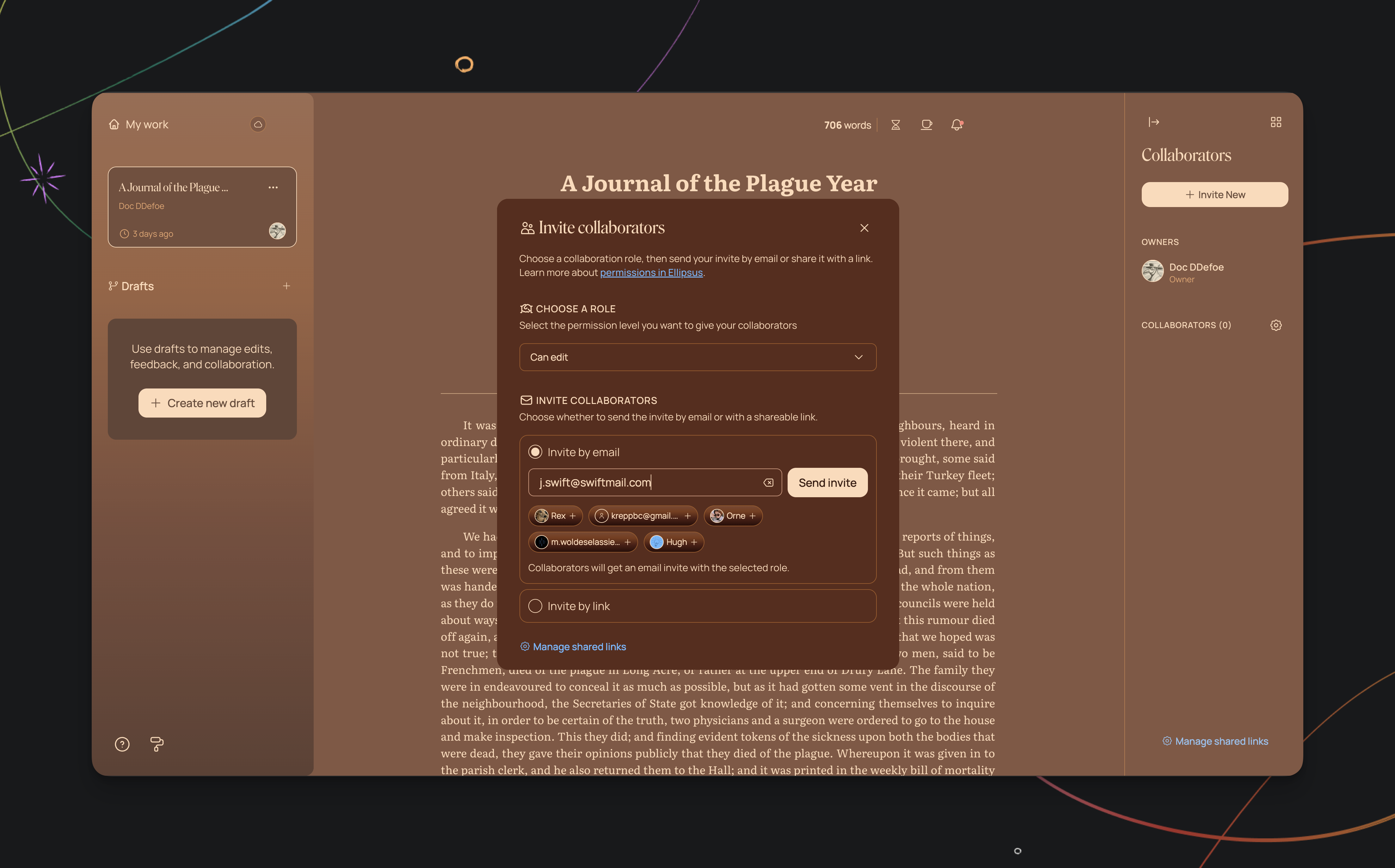
Your collaborator will receive an invite email to join your document.
Not sure which role to choose? Ellipsus supports five distinct roles for collaborators:
Owner: Full control over the document
Can merge: Edit the main document, manage drafts, merge updates
Can edit: Create and edit drafts, comment, but not merge
Can comment: Leave comments only (no edits or merging)
Can view: Read-only access
(Learn more about the five roles for collaborators here.)
Invite by link (no email required)
If you don’t want to send individual email invites, you can share your document using a custom link.
With this feature, you can generate a unique link tied to a specific role and share it anywhere.
To create a link:
Open the Collaborators panel
Click + Invite New
Choose the role anyone with the link should have
Click Invite by Link to create your shareable URL
You can create multiple links for different audiences: a view-only link for your legions of lurking readers, a can comment link for your betas, a can merge link for your co-author, etc.
You can also set links to be single-use, or expire after a certain time (you can access these options in link settings when creating your link).
Anyone who opens the link will need to log in or sign up for an Ellipsus account to interact with the doc—but you don’t need to invite them manually.
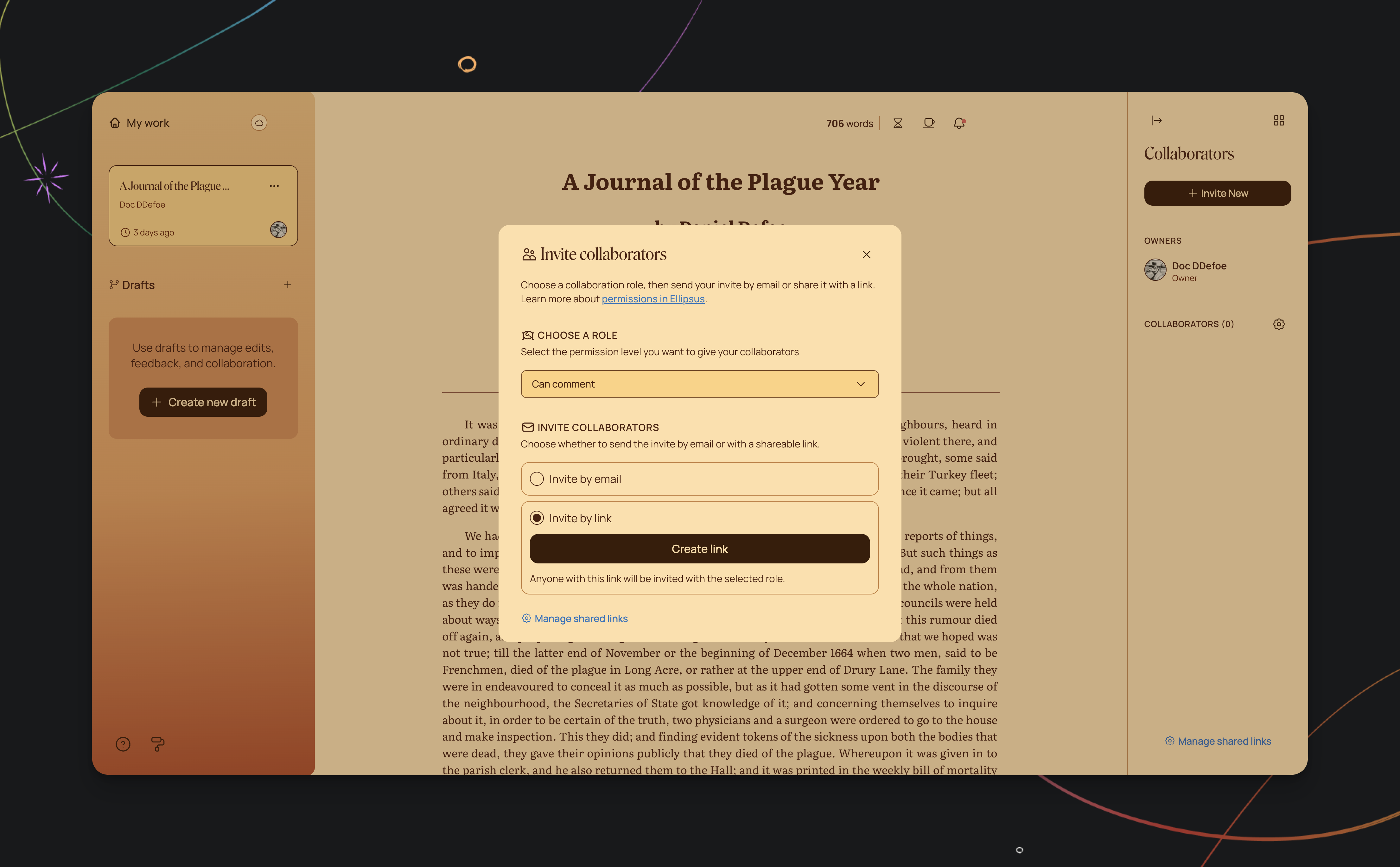
Share a view-only link to a document or draft
By default, your document and draft links are private—only you and invited collaborators can open them.
But if you’d like to share your document with a wider audience, you can enable public link-sharing. This will allow anyone you share the link with to view (but not edit or comment on) your document or draft—no account required.
Just open your document, click on Share and export in the right-hand sidebar, then click Share document and switch on Share with anyone. Then copy the link and share away!
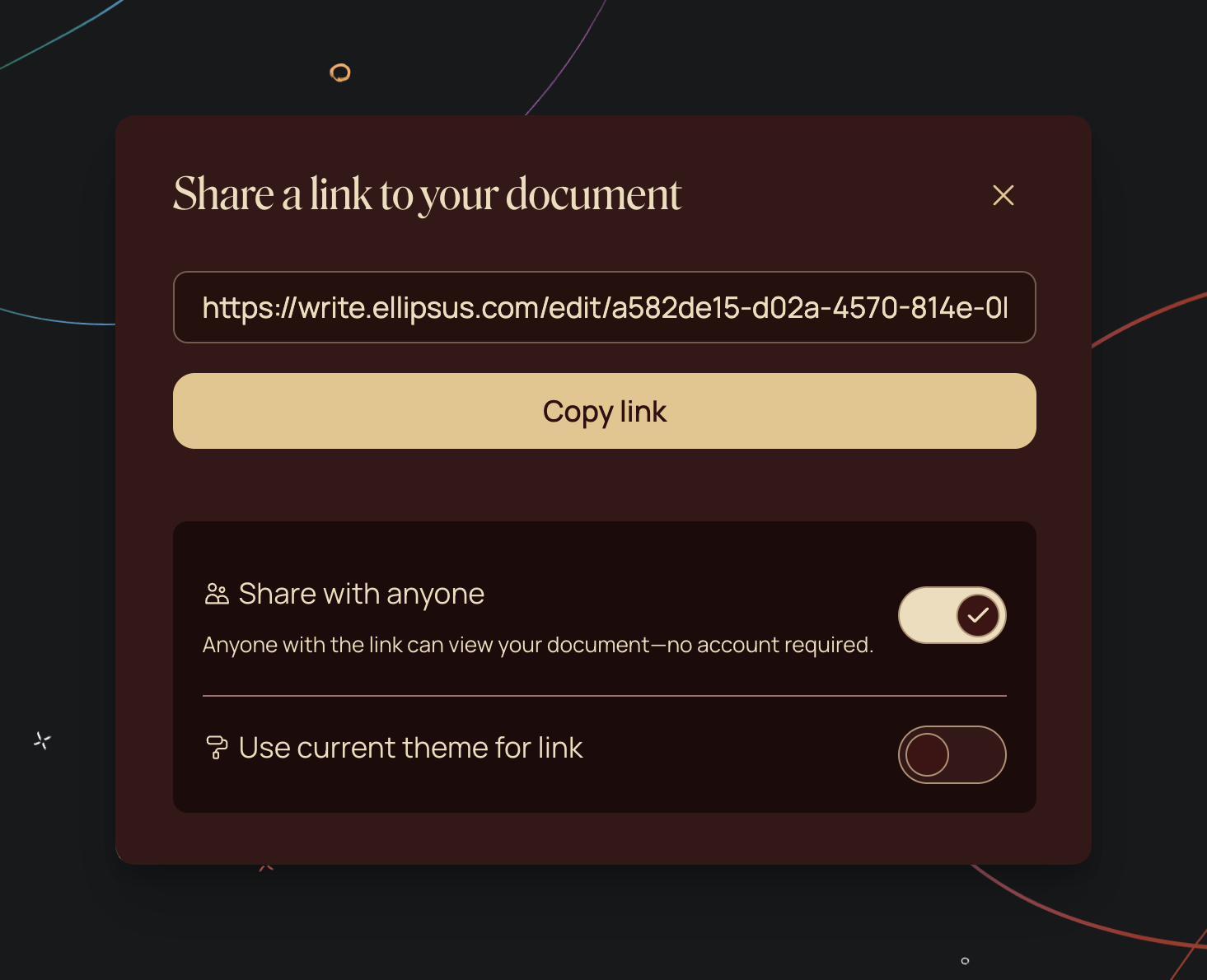
Ellipsus document URLs are not discoverable. They’re impossible to guess and are never indexed by search engines.
Note: The structure for draft links also includes the ID of the main document. That means that if you're sharing a view-only link to a specific draft, you're also indirectly sharing a view-only link to the main doc. If you don't want viewers to see the main doc, copy your draft to a new document and share that instead.
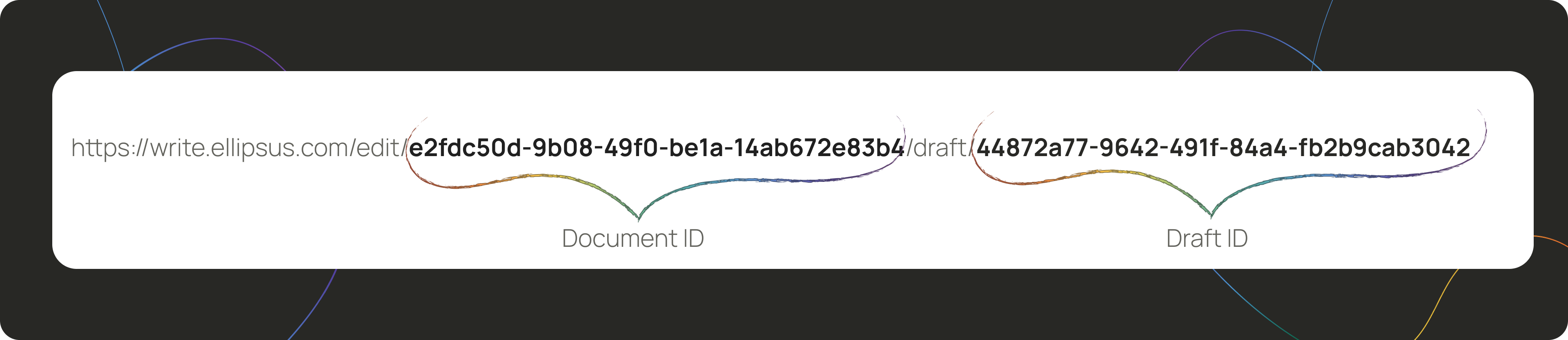
Export your text
If you want to keep a local version of your writing, you can export a document or draft as a PDF or Markdown file. You can also copy text as HTML, Rich Text, and Markdown, and share text directly to Archive of our Own (AO3).