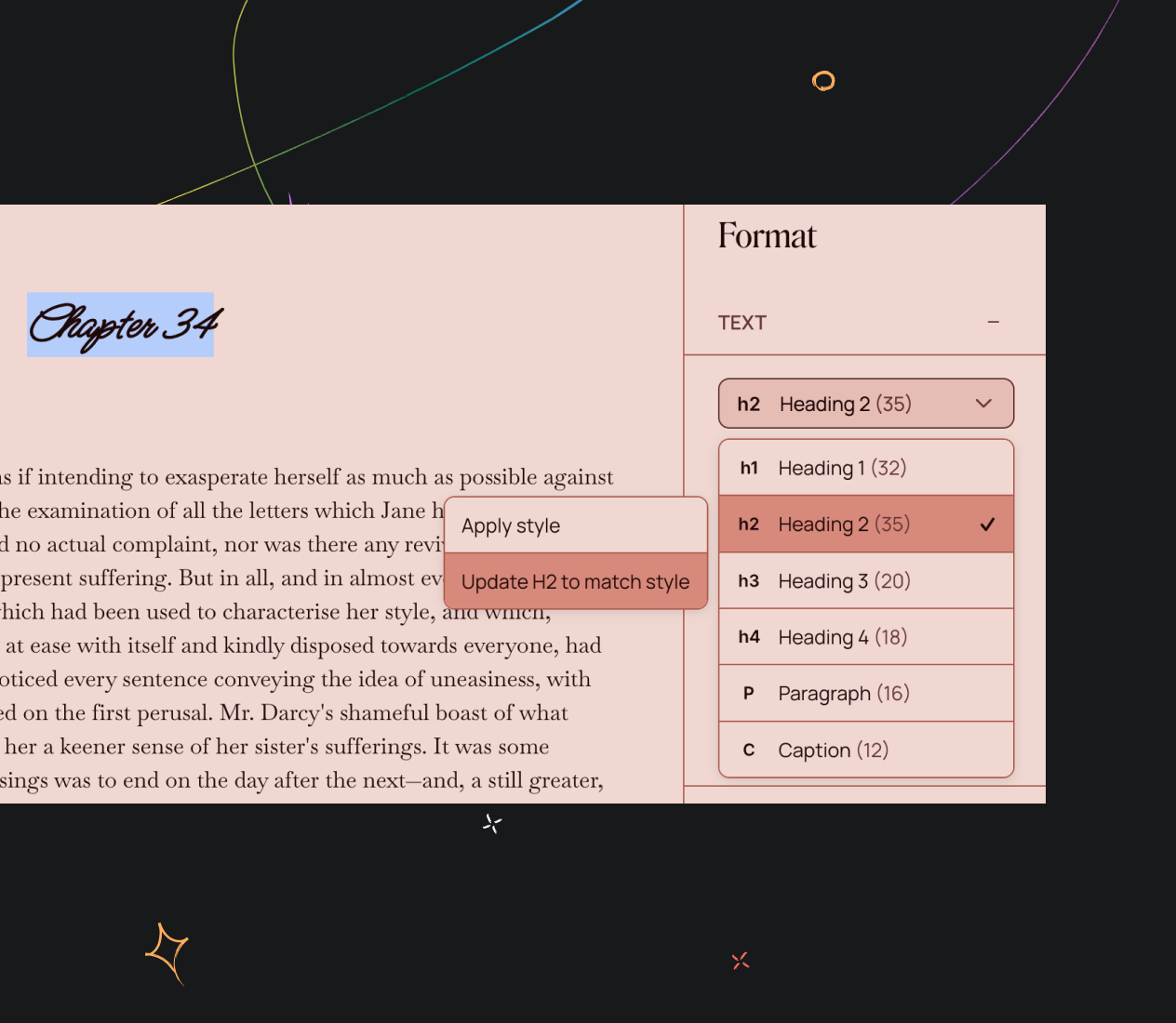Format your document
Formatting text
Ellipsus supports granular text styling, giving you complete control over the look and feel of every part of your document, from individual words, to paragraphs, all the way up to full doc styles.
You can format text using the Format panel (the T icon in the right sidebar), or (if enabled) the Desktop formatting bar at the bottom of the screen.
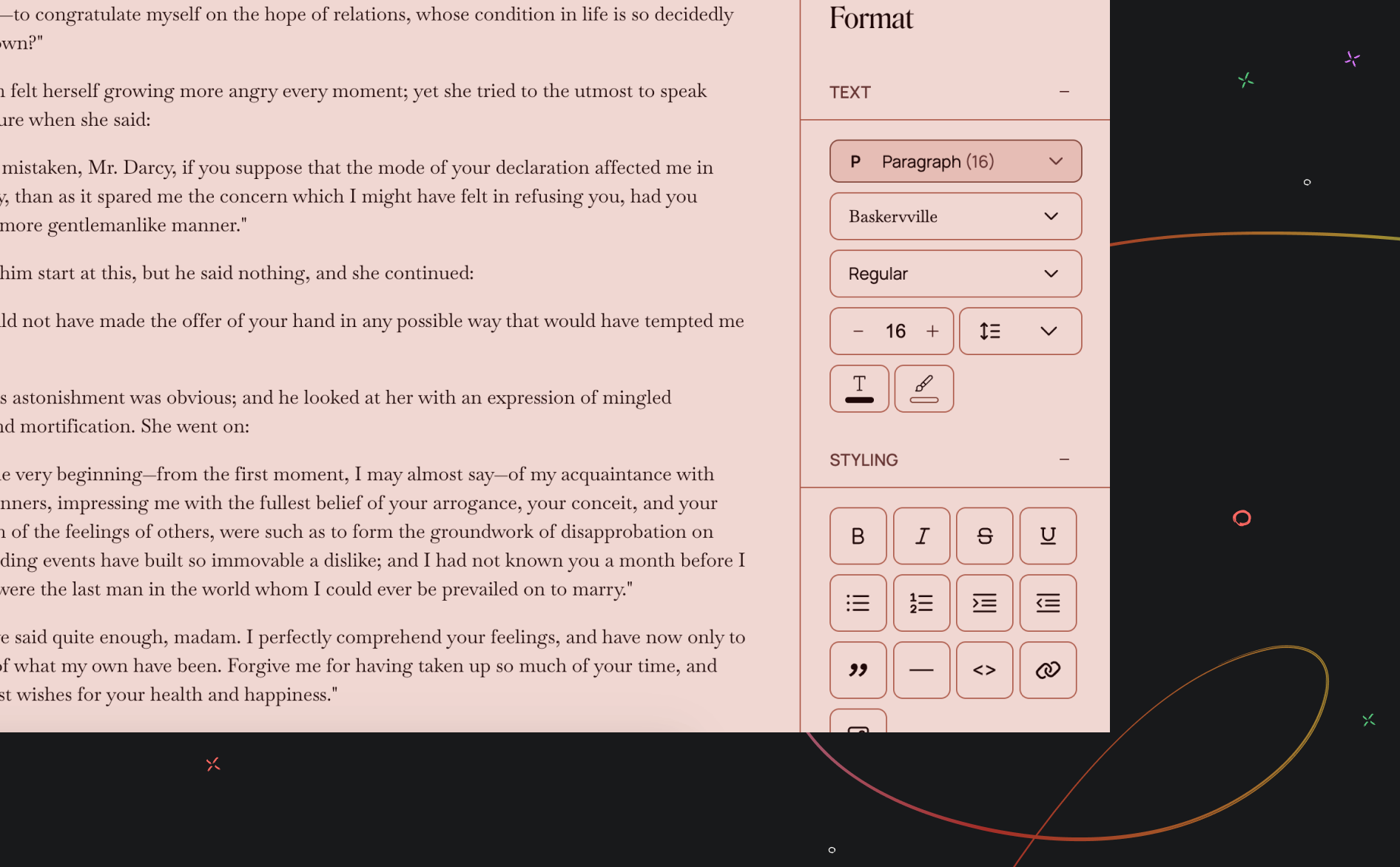
Just select any portion of text and open the Format panel to apply styling. (Granular styling also works in Snippets, keeping your formatting consistent.)
What you can do with the Format panel
When you open the Format panel, you’ll find tools for:
Text: Apply fonts, sizes and weights; modify specific style levels (e.g. headings, captions), add colors and highlights; adjust spacing and line height.
Styling: Add emphasis (bold, italic, underline, etc.); create bulleted or numbered lists, indent/unindent, add quotes, code, separators, hyperlinks, and insert images.
Alignment: Set your text's alignment.
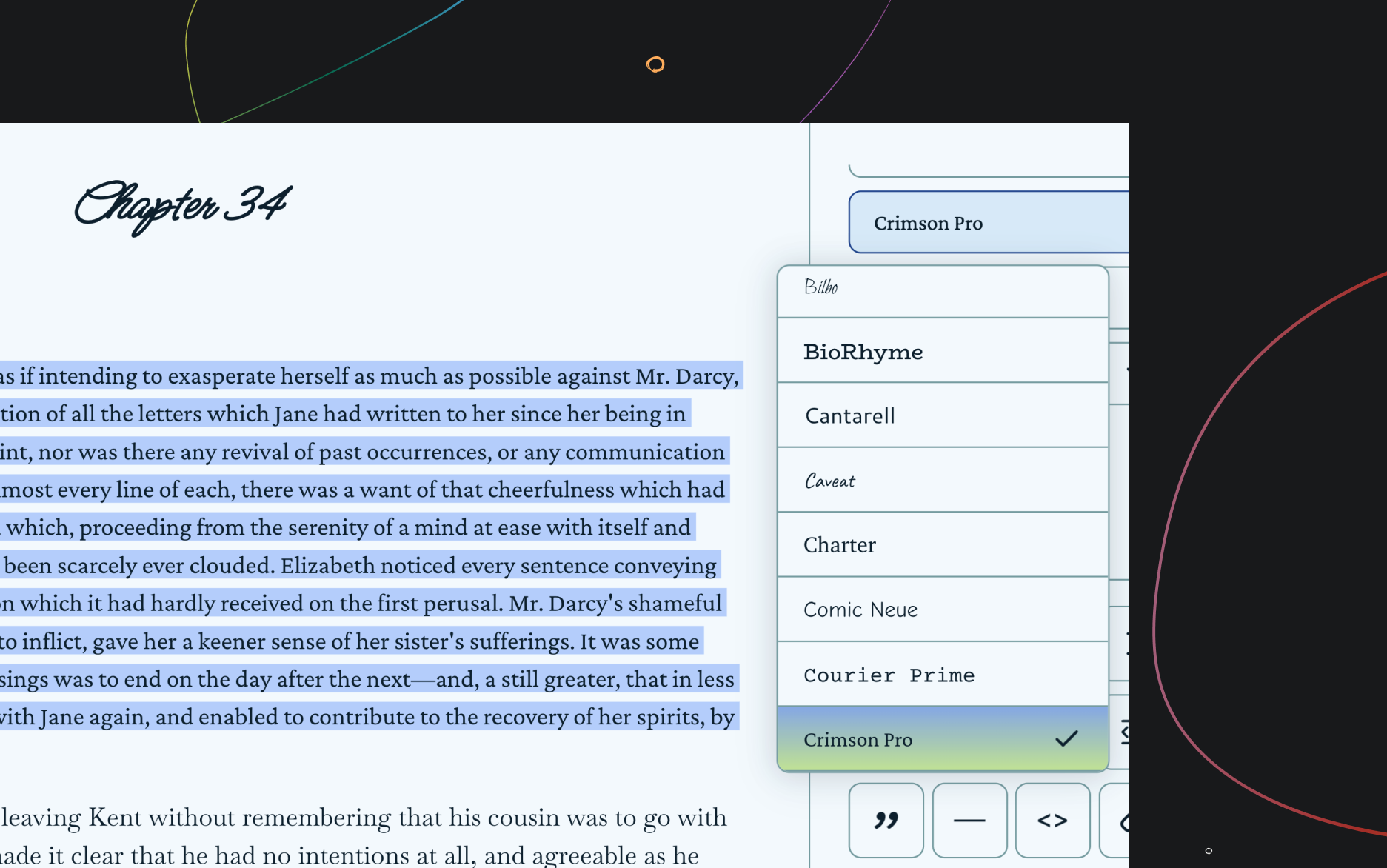
Save time with shortcuts!
For a full list of keyboard shortcuts, refer to the shortcuts panel — available from the keyboard icon in the expanded right-hand panel.
Desktop formatting bar
If enabled, you will see a formatting bar at the bottom of your editor when working on a larger screen. (If you’re working on mobile, or if your browser width is very narrow, you won’t see this option.)
You can choose to turn the formatting bar on or off via your editor settings. Learn more about customizing your editor settings here.
Global styling
Previously, changing a paragraph style globally would update all text using that style automatically. With granular styling, this is no longer automatic.
Instead, you can choose when a change should apply document-wide.
To change a style everywhere in your document:
Select the text (e.g., Heading 2) you want to update
Apply your formatting changes (font, size, spacing, color, etc.)
Open the Style menu, choose Update (Heading 2) to match style
All paragraphs using that style will immediately update to match the formatting you just applied.