Set your preferred theme
Sometimes, the right aesthetic is all you need to get those words flowing.
Ellipsus offers many unique and colorful themes to make your workspace a feel a little more like you: light, dark, and lots of colors in between. If you choose System, Ellipsus will appear in basic light or dark mode depending on your operating system settings.
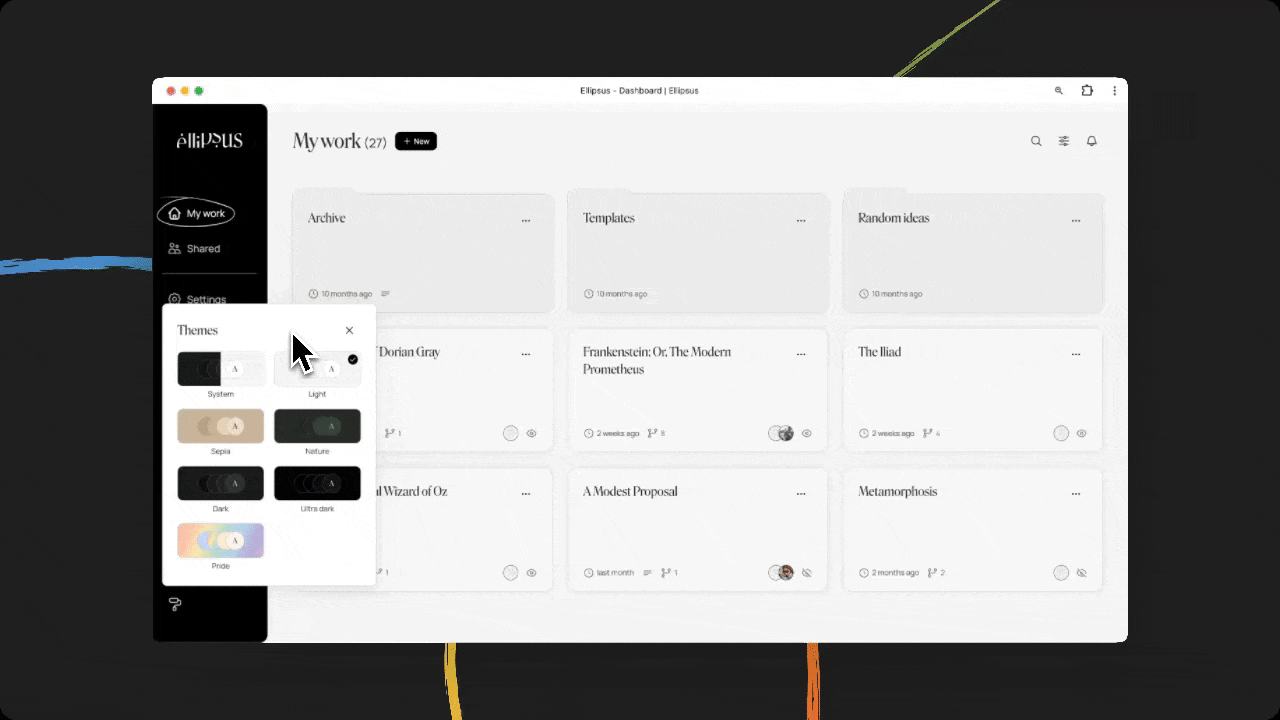
Themes will apply to the entire app (e.g., your dashboard and all docs) and are saved to your browser / device combo. (We use cookies to save your theme preferences, so make sure you allow cookies from ellipsus.com. 🙏)
When sharing your work, you also have the option to keep your doc themed to your preference. You can find this option under the Document link menu under Share and export.
You can even customize your Snippets to match the mood!
Setting a theme
From the dashboard
(Desktop-only) Select the paint roller icon and choose a theme.
Navigate to Settings and select Preferences to preview and choose a theme.
From the editor
Select the paint roller icon to preview and choose a theme. (If you’re on mobile, tap to reveal the left-hand panel first.)
Open your editor settings—your theme options will be at the bottom.
From a view-only link
Select the gear icon in the top right to preview and choose a theme.
Request additional themes
What theme would you link to see next? Describe your perfect palette on our ideas board, or chat about themes with our Discord community!