How to collaborate in Ellipsus
Ellipsus makes it easy to invite others and collaborate your way. You control who can view, comment, edit, or merge drafts (and whether they join by email or link).
Check out our guide to sharing your work (including read-only links) here.
Collaboration roles
There are currently five roles in Ellipsus:
Owner: Anyone who creates a document is its owner. Owners can edit the main document, create and delete drafts, edit all existing drafts, merge drafts into the main document, invite/manage editors, and rename or delete the document.
Can merge: Collaborators invited with this role can edit the main document, create drafts, edit drafts, comment, chat, and merge drafts. They cannot invite/manage collaborators or see collaborators’ emails.
Can edit: Collaborators invited with this role cannot edit the main document. Instead, they can create and edit drafts, leave comments, and chat with others. They cannot merge drafts, invite/manage collaborators, or see collaborators’ emails.
Can comment: Comment only collaborators can create drafts to add comments. They cannot make direct edits to documents or drafts, merge drafts, chat with others, invite/manage collaborators, or see collaborators' emails.
Can view: Viewers can read the main document and view all its drafts, including active ones. They cannot leave comments, make edits, merge drafts, invite/manage collaborators, or see collaborators’ emails.
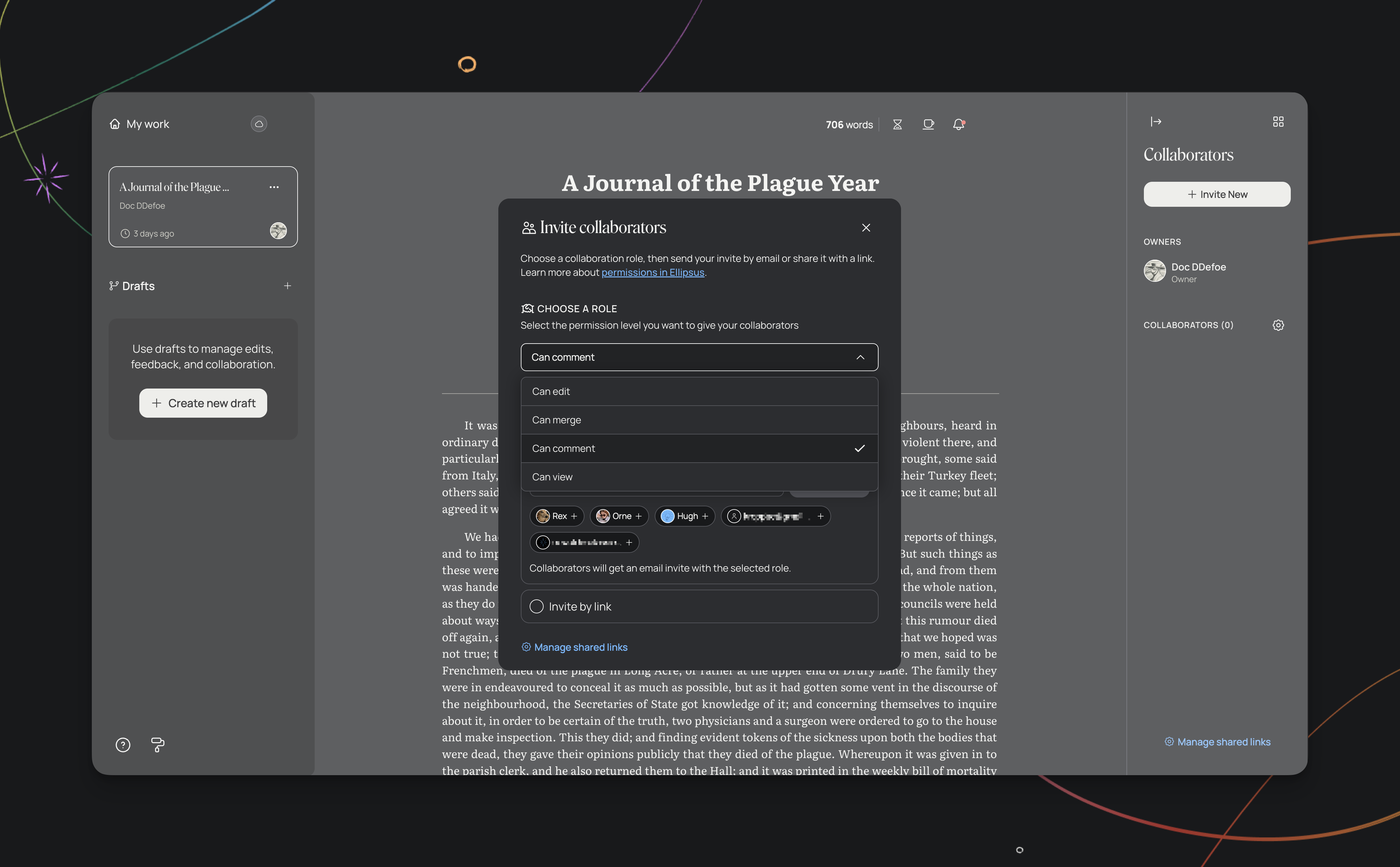
See our guide on Drafts for more info.
What’s visible to collaborators?
Your display name is the only thing visible to other collaborators in Ellipsus. It can be anything you want: your first name, your pen name, your Discord handle…
Your display name appears:
on document and draft cards
in comments
in chat messages (when others @-mention you)
in notifications
in the
Collaboratorsmenu
Note: Document owners can see the email addresses of their collaborators, but collaborators cannot see each other’s emails.
Manage collaborators
If you change your mind after sending an invite, you can easily remove a collaborator or update their permissions.
Open Collaborators in the right-hand sidebar.
Click the gear icon to edit collaborator access
Use the menu next to each collaborator’s name to change their role or remove them
Note: If you remove a collaborator but have public link sharing enabled, they will still be able to view the document using the URL. However, they won’t be able to edit text, create drafts, or comment.
How to invite collaborators
There are two ways to invite collaborators to your docs:
By email
By shareable link
Each method lets you assign a specific role—like Can View, Can Comment, Can Edit, etc.—depending on how you want others to engage with your work. You can invite as many people to collaborate as you'd like.
When you invite someone, an Ellipsus account is created for them automatically. They’ll receive an email with a link to your document and instructions for setting up their account. (See our passwords guide for more details.) Shared documents will appear in the Shared with me tab on each collaborator’s dashboard.
(Read an overview of sharing options here.)
Invite collaborators by email
If you want to invite collaborators via their email address, you can:
Open the Collaborators panel in the right-hand sidebar
Click + Invite new
Choose a role for your collaborator
Select Invite by email and enter your collaborator's address
Click Send invite
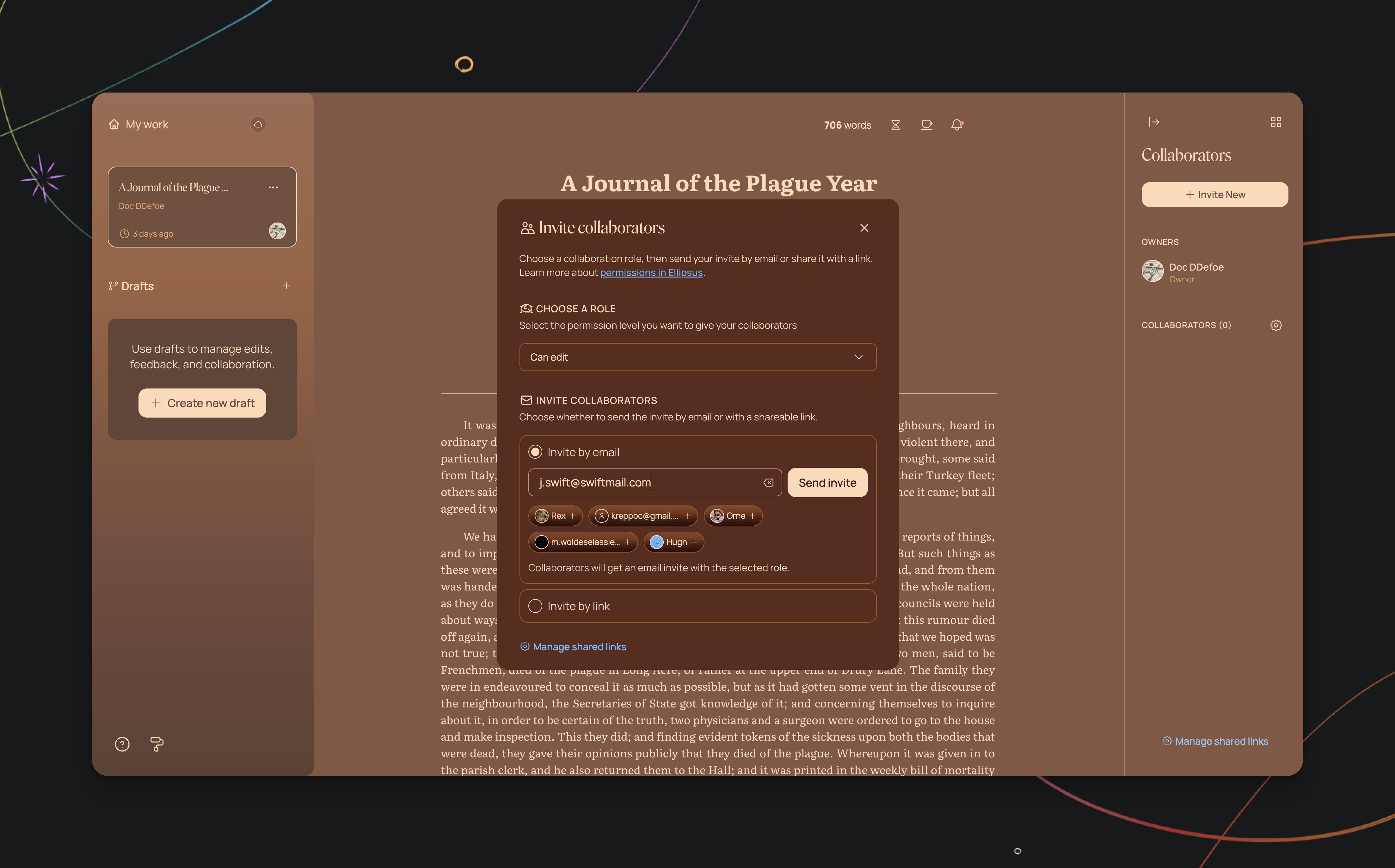
Invite by link (no email required)
Prefer to share a document more broadly (or just don’t want to type in everyone’s email)? You can generate a custom link instead. With custom links, you can:
Assign a specific role (Can View, Can Comment, etc.) to anyone who uses the link
Create multiple links for different roles or groups
Set links to be single-use, or expire after a certain time. (You can access link settings when choosing Invite by link.)
Share your link anywhere
To generate a shareable link:
Open the Collaborators panel
Click + Invite New
Choose a role anyone with the link should have
Select Invite by Link to create your shareable URL
Click Create link
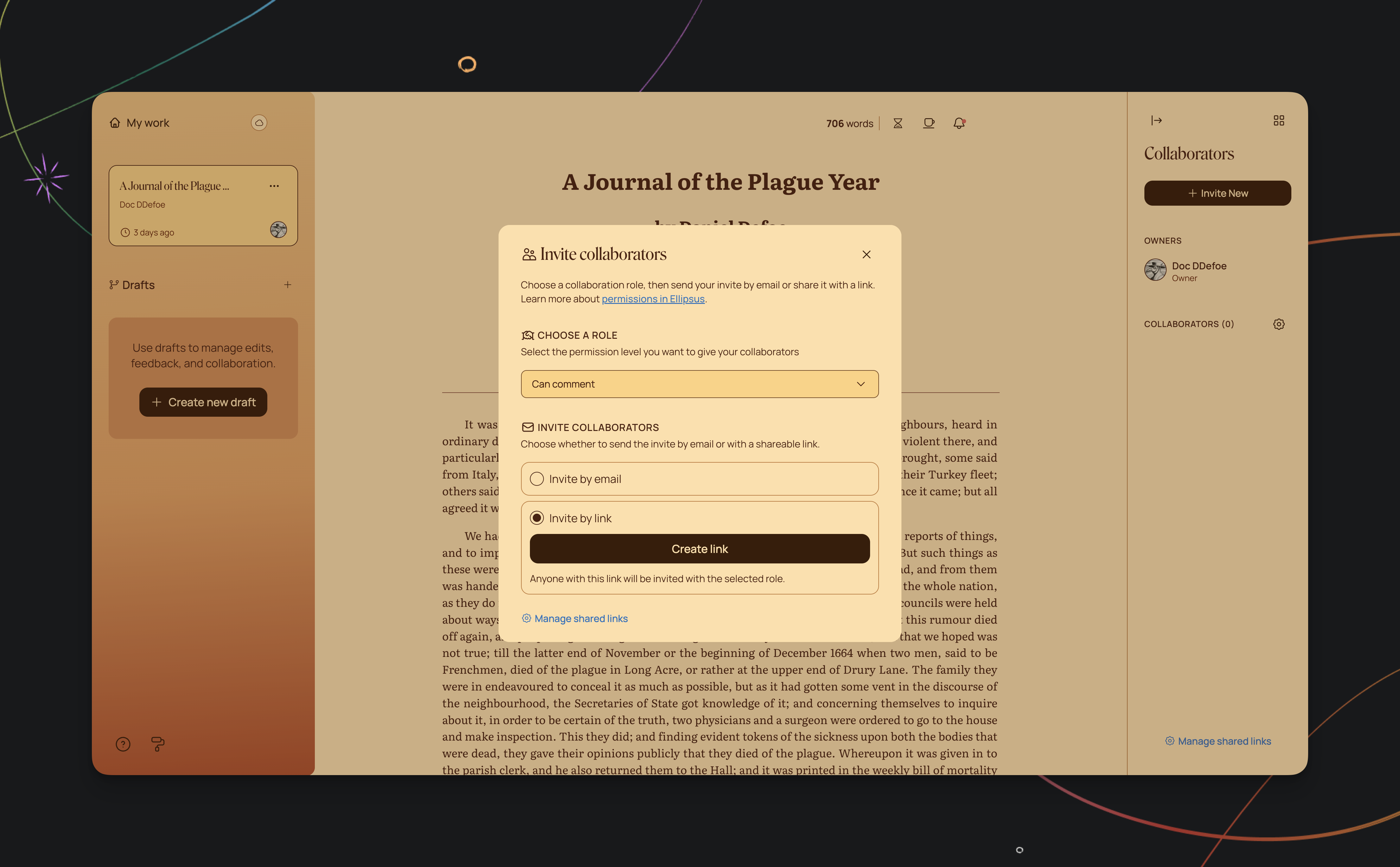
Note: Anyone who clicks the link will need to log in or create an Ellipsus account to access the document.
Leaving a shared document
If you no longer want access to a shared draft—or want to stop receiving notifications—you can leave the document at any time.
Open the shared draft
Click Collaborators
Select the gear icon to open the collaborator list
Choose your username
Select Leave document from the dropdown menu
What’s next?
This is just the start of collaboration in Ellipsus. More sharing options are coming soon.
In the meantime:
Share your feedback and requests on our ideas board.
Join our Discord to chat about what’s in the works.