Import your existing documents
Currently, our importer only supports Markdown (.md) files. (Don’t worry—importing from .docx is on the roadmap!) Here’s how to get started.
What is markdown?
Markdown is an easy-to-use markup language—if you use programs like Discord and Slack, you’ve probably already used basic Markdown to format your text.
Import your first file
To import a file, open your dashboard, click or tap New document and select Import Markdown (.md). Then select a .md file (or multiple files) from your computer or phone.
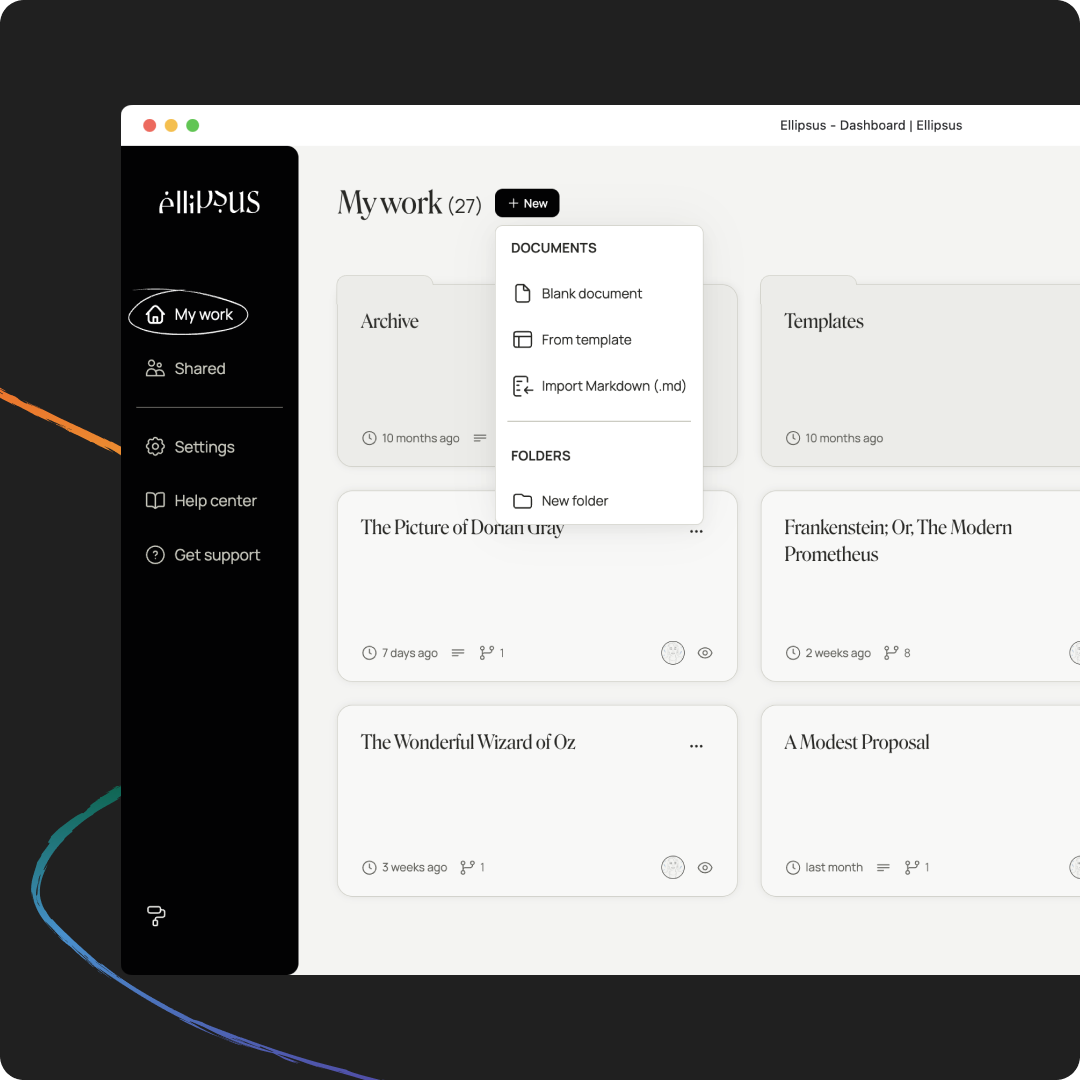
After importing your document, you can update your fonts and paragraph spacing and clean up extra line and paragraph breaks by displaying invisible characters.
Supported / unsupported elements
Our importer can handle long, but simple, text files. For instance, images in Markdown files will not be imported, so any images will need to be uploaded again to the imported document.
Below, you’ll find an overview of the syntax that is / isn’t supported by our current importer.
Export your external documents as markdown
Some programs will let you directly save or export to Markdown. In other instances, you might need to work with an online converter.
Export docs from Google Docs
To save your Google Docs work as Markdown, you’ll need to open your document on a laptop or desktop computer. Open your document, then navigate to File —> Download —> Markdown (.md)
Export docs from Microsoft Word
Microsoft Word doesn’t export or save to .md (but get in touch to correct us if we’re wrong!). As a workaround, you can try Pandoc (though there is a learning curve) or import your .docx files into Google Docs and download them as .md files.
If you look online, you might find other plugins and extensions—we just don’t want to recommend any that we haven’t personally vetted.
Export docs from Scrivener
Open your Scrivener project then navigate to File —> Export —> Files. Then find the file type options next to Export text files as: and select multimarkdown.md.